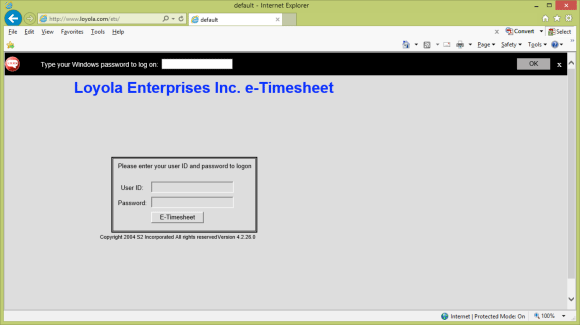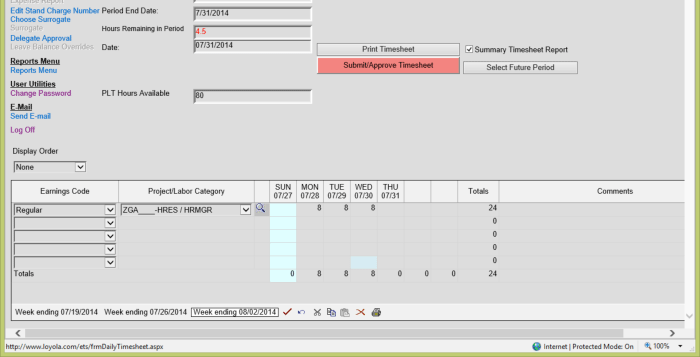|
|
LOYOLA ENTERPRISES, INC
|
|||||||||||||||
| Holiday | Holidays have been setup in the system and will automatically appear as a Loyola holiday. |
| PLT | Approved leave time. |
| REG-Sales | Used only by commercial sales staff. |
| Regular | All “productive” time charged to contracts, overhead, general & administrative, or unallowable projects. |
For each workday (or weekend hours worked) you should select the type of earnings (double-click in the earnings code cell), then the Project/Labor Category should be selected (double-click in the Project/Labor Category cell). The drop down selection is available for each type of earnings code selected.
YOU MAY ONLY SELECT PROJECTS FROM THE DROP DOWN SELECTION MENU.
No manual entries are allowed. If you do not find the project for which you are working available for posting work completed, please contact your supervisor to request access. Only supervisors will be allowed to request projects to be added for your selection.

Select Project/Labor Category under the second dropdown. Labor Categories are setup by administrator and will be used to categorize which project user is allocating worked hours to.
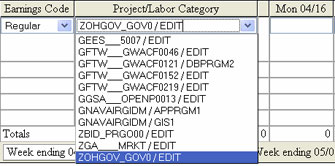
Select the field under day of the week to enter hours for that project. On a given week an employee may be expected to work on several projects. For each project the user will need to reselect Earnings Code, Project/Labor Category and enter hours. Click the check icon to update the timesheet.
On the last day of your pay period, upon saving your timesheet you should submit your timesheet for approval by clicking the “Submit Timesheet” button. This automatically sends your timesheet to your supervisor for approval.
If not approved, the timesheet will be rejected by your supervisor so it can be returned to you. You will receive an e-mail notification of the return. You will need to make the necessary corrections. YOU MUST MAKE COMMENTS REGARDING WHAT WAS CHANGED AND WHY. The corrected version must be submitted to your supervisor for approval immediately.
All final timesheets must be submitted to your supervisor by the end of the first working day after the end of the pay period. Your supervisor must approve and submit all approved timesheets to the Timesheet Administrator not later than the end of the second working day after the end of the pay period.
Those who fail to submit timesheets to the Timesheet Administrator by 10am on the 3rd working day after the end of the pay period may be subject to disciplinary action.
ONCE YOU SUBMIT YOUR TIMESHEET YOU WILL NO LONGER HAVE ACCESS TO CHANGES. YOU MUST REQUEST REJECTION OF THE TIMESHEET FROM YOUR SUPERVISOR IF YOU DISCOVER ERRORS AFTER YOUR TIMESHEET HAS BEEN SUBMITTED.
Timesheets submitted by the supervisors will be reviewed by the Payroll Administrator and entered for submission to the payroll service on the 4th working day after the end of the pay period.
In the event the Timesheet Administrator must return timesheets for corrections and resubmission, the process must be completed no later than the 4th working day after the end of the pay period.
DOD Hotline (800-424-9098)